Printing
Options |
|
Go directly to the list of printable forms.
There are two methods for printing the forms you will need.
You may choose to:
- Print from the Web using the Netscape Printing features
- Print pre-formatted forms using the Adobe Acrobat reader, or plugin software.
The two methods are described below with links to the corresponding forms.
|
Printing
From
the
Web
|
|
Instructions for printing the forms from the Web:
Printing from the Web may be the easiest method. You may wish to print this instruction page by clicking on the Print Button in the Netscape Toolbar, or by opening the File Menu and choosing Print.
Clicking on the links below will cause each form to open in a new Netscape window. The forms are designed to be printed with the paper turned sideways, so that the form is 11 inches wide. This allows you more room to fill in blanks, and maintains the layout of the original forms.
Each link below will open the form in a new Netscape Window. When the new Window opens, click on the Print button in the Toolbar of that window, or choose Print from the File Menu of that window to print that individual form. Close the window after printing by clicking on the small box in the upper left hand corner of the Macintosh screen or the upper right hand corner of the Windows screen. (The Back Button will not work!) Be sure to click on each link and print each form from the new window in which it opens.
It is recommended that you print the forms in 10 point Time or Times New Roman font and Landscape orientation. Mac users should reduce to 90% in the Page Setup dialog box before printing.
When printing from the Netscape window, you may want to click your mouse pointer in the section of the window that you want to print. If you do not click inside the section of the window you want to print, what actually gets printed may not be what you wanted.
|
Changing
Font
Size
|
|
You may wish to decrease the size of the font used when printing from the Web. To do this in Netscape:
- In Netscape 3.0: Click on the Options Menu and select General Preferences.
In Netscape 4.0: Click on the Edit Menu and select Preferences.
- In the Preferences Window, click on the tab labeled Fonts.
- Next to the line that reads Use Proportional Font or Variable Width Font: Click on the Choose Font Button or scroll to Times 10 point.
- Select Times or Times New Roman from the font menu.
- Scroll to and select the size you want (like 10 for 10 point font.)
- Click OK to apply the changes on your screen.
- Proceed with printing.
The selection you make will apply to all fonts displayed within your Netscape screens. You may wish to increase the font to the original size and portrait orientation after printing the forms.
|
Changing
Orient-
ation
|
|
Most of these forms are best printed in Landscape orientation, rather than in the usual upright Portrait orientation.
Landscape =  Portrait = Portrait =  . .
To cause the forms to print using Landscape orientation, you must select that option when printing. The method will depend on whether you are using a Macintosh or a PC. The following instructions assume that you are connected to a Laser Printer.
- On the Macintosh:
- Open the form you wish to print by clicking on the appropriate link below.
- From the File Menu, select Page Setup...
- In the Reduce or Enlarge box, enter 90%
- Click on the Landscape icon under the Orientation heading in the Page Setup window (on right as shown below.)
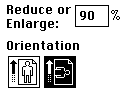
- Click OK.
- From the File Menu, choose Print and click the Print Button.
- On the PC:
- Open the form you wish to print by clicking on the appropriate link below.
- From the File Menu, select Print.
- Click on the Properties button in the Printing window.
- Select Landscape under the Orientation heading in the Properties window (as shown below) and click OK.
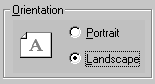
- Click OK to print the form.
|
Blank
Forms
Available
For
Printing
From the
Web
|
|
Tutorial 1 Food Intake and Analysis
Form A - Record for Oral Interview of 7 Day Food Intake
Form B - Individually Written Record for 7 Day Food Intake
Chart 1 - Montreal Diet Dispensary Food Values and Equivalents
Form C - Form for Online Calculation and Printing of Analysis of 7 Day Food Intake
Tutorial 2 Nutrition Prescription
Personal Pregnancy Nutrition Prescription
Recommended Additions for Pregnancy Nutrition
|
Printing
Using
Adobe
Acrobat
|
|
To print using Adobe Acrobat, you must have the Acrobat Reader or the Plug-In installed on your PC or Macintosh. The free Adobe Acrobat Reader allows you to view, navigate, and print PDF files. Go to the Adobe Web site at http://www.adobe.com/ for instructions on how to download and install the viewer if you wish to use this printing option.
|
Forms
Available
Using
Adobe
Acrobat
|
|
Form A - Record for Oral Interview of 7 Day Food Intake
Form B - Individually Written Record for 7 Day Food Intake
Chart 1 - Montreal Diet Dispensary Food Values and Equivalents
Back to start of Nurse-Midwifery Curriculum
Back to start of Tutorial 1
Go to start of Tutorial 2
|